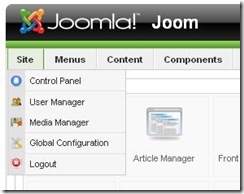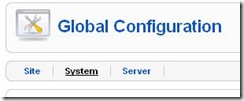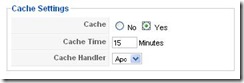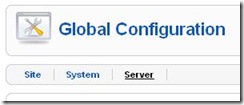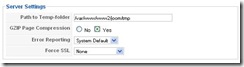How to Increase Site Performance
This article will show you how Joomla can help in increasing of your site performance. Being properly configured, your site will take less time for its loading.
One way to increase site performance is data caching. Caching of data will allow you to reduce the database server load. It is also increase load performance of your site.
To enable data caching you should:
- Go to Site -> Global Configurations:
- Switch to System tab:
- Within Cache Settings area, click Yes radio button for Cache:
- Click Save.
When Cache is enabled, Joomla creates a static file (cache of data from your site) on the hard disc. At the next accessing to the site, the system recovers data from the disc instead of database. This saves system resource because a number of SQL requests to the database is considerably reduced. Time of loading pages of your site is also reduced.
We recommend to leave the default cache time (15 mins) however you can set it according your needs. Cache time should correspond to frequency of refreshing your site materials.
The other way to increase site performance in Joomla is to enable GZIP-compression on your server. GZIP-compression reduces text traffic volume passed to client’s computer. Consequently time of data communication between server side and client side is also reduced.
To enable GZIP-compression you should:
- Within Site Global Configuration, switch to Server tab:
- Within Server Settings area, click Yes radio button for GZIP Page Compression:
- Click Save.