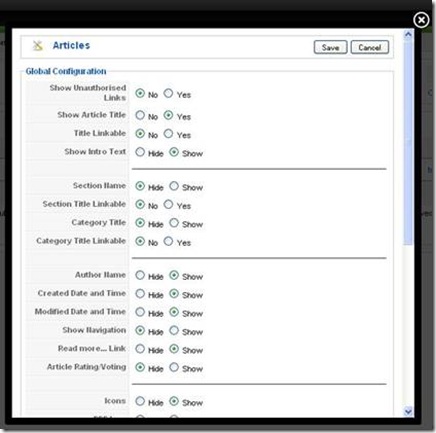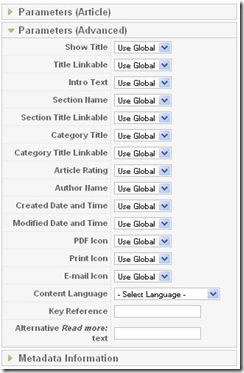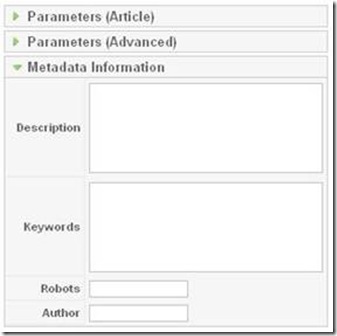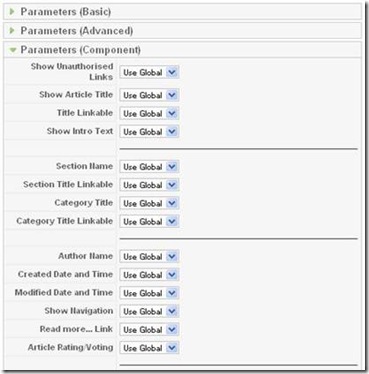How to Set Global and Specific Configurations for Articles in Joomla
Sometimes configuration of your articles may get you confused. Why some parameters are enabled for one article but are disabled for another one? How to make your site consistent from the one hand and specify the different features for a particular article from the other one?
I would try to describe the details of configuring of site content in this article.
Global Configurations
Let’s start from the global configurations for the site content. To properly set global configurations, first go to Content -> Article Manager and click Parameters button at the top of the page.
Then you are able to make your configurations:
- Show Unauthorized Links – if set to Yes, links to registered content will be shown even if you are not logged in. You will need to log in to access the full item. This is a global setting but it can be changed at Menu level.
- Show Article Title – Show/Hide the Article’s Title. This is a global setting but it can be changed at Menu and Article levels.
- Title Linkable – if set to Yes, the Title of Articles will be hyperlinked to the Article itself. This is a global setting but it can be changed at Menu and Article levels.
- Show Intro Text – Show/Hide the Intro Text. This is a global setting but it can be changed at Menu and Article levels.
- Section Name – Show/Hide the title of the Section the Article belongs to. This is a global setting but it can be changed at Menu and Article levels.
- Section Title Linkable – make the Section Title a link to the actual Section page. This is a global setting but it can be changed at Menu and Article levels.
- Category Title – Show/Hide the Name of the Category the Article belongs to. This is a global setting but it can be changed at Menu and Article levels.
- Category Title Linkable – make the Category Title a link to the actual Category page. This is a global setting but it can be changed at Menu and Article levels.
- Author Name – if set to Show, the Name of the Author will be displayed. This is a global setting but can be changed at Menu and Article levels.
- Created Date and Time – if set to Yes, the Date and Time an Article was created will be displayed. This is a global setting but can be changed at Menu and Article levels.
- Modified Date and Time – if set to Yes, the Date and Time an Article was last modified will be displayed. This is a global setting but can be changed at Menu and Article levels.
- Show Navigation – shows navigation function between Articles. This is a global setting but it can be changed at Menu level.
- Read more… Link – if set to Yes the Read more… Link will show if Main text has been provided for the Article. This is a global setting but it can be changed at Menu level.
- Article Rating/Voiting – if set to Show, the Voting system will be enabled for the Articles. This is a global setting but it can be changed at Menu and Article levels.
- Icons – Print, PDF and E-mail will utilize Icons or Text. This is a global setting but it can be changed at Menu level.
- PDF Icon – Show/Hide the PDF button (only affects this page). This is a global setting but it can be changed at Menu and Article levels.
- Print Icon – Show/Hide the Print button (only affects this page). This is a global setting but it can be changed at Menu and Article levels.
- Email Icon – Show/Hide the Article Email button (only affects this page). This is a global setting but it can be changed at Menu and Article levels.
- Hits – if set to Show, the number of Hits on a particular Article will be displayed. This is a global setting but can be changed at Menu and Article levels.
- For each item feed show – show only the Item Text or Full Text for the article. This is a global setting but it can be changed at Menu level.
- Filtering Options – filtering options provides more control over the HTML submitted by your content providers. You can be as strict or as liberal as you wish to meet your site needs. The filtering is opt-in and the default settings provide good protection against markup commonly associated with Web sites attacks.
- Filter groups – this sets the user groups that you want filters applied to. Other groups will have no filtering performed.
- Filter type
Blacklist allows all tags and attributes except for those in the blacklist.
The default blacklist includes the following tags: ‘applet’, ‘body’, ‘bgsound’, ‘base’, ‘basefont’, ‘embed’, ‘frame’, ‘frameset’, ‘head’, ‘html’, ‘id’, ‘iframe’, ‘ilayer’, ‘layer’, ‘link’, ‘meta’, ‘name’, ‘object’, ‘script’, ‘style’, ’title’, ‘xml’.
The default blacklist includes the following attributes: ‘action’, ‘background’, ‘codebase’, ‘dynscr’, ‘lowscr’.
You can add additional tags and attributes by adding to the Filter Tags and Filter Attributes fields, separating each tag or attribute name with a space or comma.
Whitelist allows only the tags listed in the Filter Tags and Filter Attributes fields.
No HTML removes all HTML tags from the content when it is saved.
Please note that these settings work regardless of the editor that you are using.
If you are using WYSIWYG editor, the filtering settings may strip additional tags and attributes prior to save information in the database. - Filter Tags – list additional tags separating each tag name by space or comma.
- Filter Attributes – list additional attributes separating each attribute name by space or comma.
After you have configures your site content in a required way, click Save to save your changes.
When saved, global configurations are applied for all content of your site. Nevertheless you can make individual settings for a specified article or menu item.
Article Configuration
To make individual settings (which can differ from global configurations for site articles) for an article, you should first go to Content -> Article Manager and select the required article from the list (by clicking on its name or checking it from the list and then clicking Edit). Expand Parameters (Advanced) area:
The most of advanced parameters of the article are the same as for global configurations. For such parameters, leave Use Global to use global configurations for the article, or change their value. The exceptions are:
- Content Language – the Language in which this Article is written.
- Key Reference – a text key in which an Article may be referenced (e.g. a help reference).
- Alternative Read more Text – enter the text that you want to appear alongside the dynamic Read more: link instead of the default setting of using the Article Title.
Click Save to save the advanced parameters for the article.
Editing the Article parameters do not forget about metadata information. It will be shown in meta tags of your site.
- Description - enter the description of the article (twenty words or less) to this field.
- Keywords - add keywords for your article. Keywords should be separated with comma.
- Robots - add keywords for search engines robots. This setting is optional.
- Author – optional setting. You can add the Author name in the meta tags.
Click Save to save metadata information for the article.
Menu Configurations
To make individual settings (which can differ from global configurations) for menu item, you should first select the required menu from the Menu and then select the required menu item from the list (by clicking on its name or checking it from the list and then clicking Edit). Expand Parameters (Component) area at the right of the page:
The component parameters are the same as for global configurations. Leave Use Global to use global configurations for the menu item, or change their value.
Click Save when finish. Settings for the menu item will be immediately applied.