How to Create Custom Form For Your Joomla Site
It is often needed to create custom forms for websites, or to migrate old websites forms fast and easy to new Joomla websites forms. Using other components for doing this and creating everything from scratch at web based tools are terrible. But ChronoForms Joomla component allows to copy and paste code from old sites or after making it in 5 minutes with any HTML editor (e.g: Macromedia DreamWeaver).
ChronoForms review
ChronoForms is used for creating different forms using advanced techniques and PHP code, it is a whole forms component. Its main advantages are:
- Storing all your submitted data and view it very easily
- Customizing email subject/recipients/fromname/fromemail based on form values entered by users!!
- Customizing all email content sent
- Very easy&powerfull Anti-Spam checking (ChronoCAPTCHA)
- Showing your form inside any content page!
- Letting users upload files and get them attached to emails, control file types and min/max size
- Very easy fields validation, No Javascript knowledge required anymore.
- More control over stored data view
- Easy backup and restore your forms
- Backup stored data into excel sheets(.xls or .csv).
- Doing PHP into form code,von form submit, and on email template for more control
- Chronoforms comes with a set of plugins to let you do extra functionality, available plugins are :
Joomla registration (register users to Joomla)
CB registration (register users to Joomla and CB)
profile plugin (view database data)
WatchMan (form permissions and expiration control)
Email verification (Double Opt-in for your form submissions)
Confirmation page (let users see their input before submit)
Multi Language (easy multi language support)
CURL (communicate with any URL behind the scenes)
Authorize.net payment gateway plugin! - Drag and Drop form creator for easy form creation, You can create professional forms in 5 minutes with NO HTML knowledge at all.
- Form wizard helps you create your basic styled form and setup as many emails as you need and configure everything for each email from your target recipients to the Email template! All this in 4 quick steps, you can control the output of your wizard using a simple theme file.
- Server side option validation in case JS validation failed
- Link your form data to menu items in Joomla backend directly.
Download and install ChronoForms
Download ChronoForms from Internet. I recommend download it from the Joomla official website.
Install the component to administrator’s area of your site:
- Navigate to Extensions > Install/Uninstall from your administrator’s panel;
- Within the Upload Package File area, browse for the downloaded component:
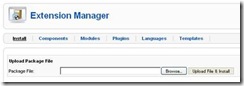
- Click Upload File & Install;
Now you are ready to work with ChronoForms!
Create a Simple Form in ChronoForms
To create a simple form in ChronoForms, please perform the following steps:
- Start the Wizard
Open the ChronoFOrms A dministrator and click on the Components > ChronoForms > Form Wizard item: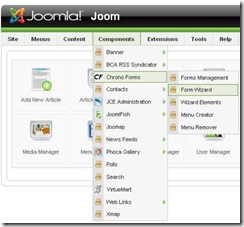
- You will see the ChronoForms Form Wizard where we will be creating our form:
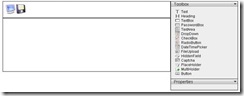 The icons above are Preview Form and Save Form and the Toolbox at the right allows to drag elements into our form. Before doing anything more though we need to have an idea of what our form will look like.
The icons above are Preview Form and Save Form and the Toolbox at the right allows to drag elements into our form. Before doing anything more though we need to have an idea of what our form will look like. - Create a sketch of the form.
Let it be a form containing a title, two labeled text fields and a submit button. - Add a heading.
Drag and Drop Heading onto the form canvas - Edit the form heading.
Clicking the form element shows its properties in the Properties window. Enter the properties of the form title. Then click in the text box of the form element and edit the form title. Click Apply when finish: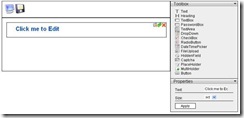
- Add input boxes.
Drag and drop the two text boxes exactly in the same way as form heading. Edit the box labels in the Properties | Text field. - Add a button.
Drag and drop button to create the Submit button for our form. - Preview form
Click the Preview Form icon to see how the form looking: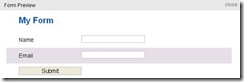
- Save the form layout.
Click Save icon to save the form.
Note: once you do it you can’t use the Form Wizard any more, if any changes or additions are needed, they have to be made in HTML. - Give your form a name.
Before saving your form, you are asked to give your form a unique name: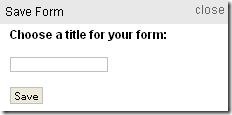
This will be used in the form URL so it can have no spaces or special characters (+_- are ok) - Publish the form.
Back in the Forms Manager – click the Publish button at the right to make the form visible on the site. Then click the form link to to open the form in a new window or tab:
Create a link to the form
It is time to create a link to your form to make it available from your site. To do so, you should:
- From the Menus, select menu you wish to add new menu item to.
- Being at the Menu Manager, click New button;
- Select type for the menu item. This would be Chrono Forms:
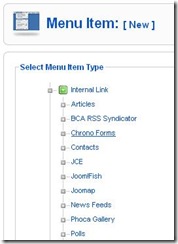
- Enter the menu item details:
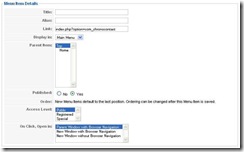
- Enter the parameters for new menu item:
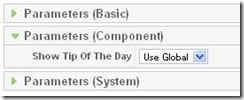
- Click Save to save the menu item.
OR use the Chrono Forms menu creator:
- Go to Components > Chrono Forms > Menu Creator;
- The page serving to help you add a menu link appears:
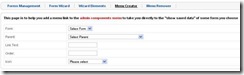
Select the form name from the list new menu link will refer to and enter some other menu item details here. - Click Create button.
Done!






