How to Create Photo Gallery on Your Joomla Site
I’ve tried a lot of additional Joomla extensions to create a photo gallery on my website, but I’m still sure that Phoca Gallery is the best of them. Why? It fulfils my main requirement for a Joomla photo gallery: Phoca Gallery is easy for my clients to use. So, this article will give you a view of how you can create photo gallery using this component.
What is Phoca Gallery? It is a wonderful component of Joomla! and right tool to create image gallery with the perfect integration of slide show. It’s requirements are Joomla!1.5 or above version with the PHP 4.4.1 or some later version with that GD library which is the graphics library for the creation of thumbnails.
In addition, Phoca Gallery meets the following requirements:
- Easy to install and configure;
- Bulk Uploading – Every Joomla photo gallery needs to have a bulk uploader, especially for sites that need to upload hundreds of images;
- The ability to create a name and description for each image
- Good Developer Support – The Phoca developer has an active forum where he answers questions about Phoca Gallery problems. Furthermore, he is very responsive to fixing bugs.
- Very good documentation. This is rare for many Joomla extensions.
- Extensive Point-and-Click appearance configuration. You can modify almost every aspect of Phoca Gallery’s appearance in the Gallery administration screens, and this requires no technical experience. In fact, I’ve never seen such extensive point-and-click appearance configuration on any Joomla extension.
Let’s begin!
Phoca Gallery: Installation Process
First, download Phoca Gallery. You can download it here: http://www.phoca.cz/.
Install the component to your Joomla back-end:
- Navigate to Extensions > Install/Uninstall from your administrator’s panel;
- Within the Upload Package File area, browse for the downloaded component:
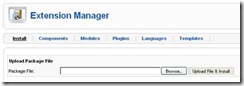
- Click Upload File & Install;
Now you are ready to work with Phoca Gallery!
Create Categories for Your Images
Categories are used in to group your photos in Phoca Gallery. In point of fact, categories are photo albums.
To create a category, please follow the instructions:
- Navigate to Components > Phoca Gallery > Categories;
- Click New button at the right top corner of the appeared page;
- You will see the Phoca Gallery Category Details:
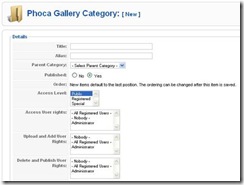
Enter the following info there:
- Title – this is the title of your category;
- Alias – this is alias names for the category;
- Parent Category – please select the category which is parent to the created one from the list (if required).
- Published – click Yes if you wish to publish the category;
- Access Level – set the access level to this category: public (all users), registered (only registered users) or special (admins only).
- Access User rights – set the access user rights (nobody, all registered users or administrator);
- Upload and Add User Rights – upload and add user rights for this category;
- Delete and Publish User Rights – delete and publish user rights for this category if necessary;
- Etc.
- Click Save when done.
Upload Photos to Category
Phoca Gallery allows you to upload as many images to your gallery as you wish. All images will be systematized by the categories (I told about the categories in the section above). So, let’s try uploading of your photos.
If you wish to upload one image, please, perform the following steps:
- Being on the backend of your site, navigate to Phoca Gallery > Images;
- Click New button;
- Fill in the image details:
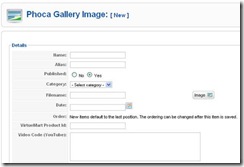
Do not forget to select a category for this image! - Click Save when done.
But I prefer to use multiple adding of images:
- Navigate to Phoca Gallery > Images;
- Click Multiple Add button;
- Fill in the details for a group of uploaded images: would be images published or no, and category images will belong to:
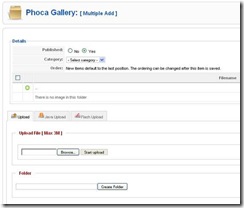
Note: you can also create a folder(s) within the selected category to allocate your images there. Enter folder name to the text field within the Folder area and click Create Folder button to make so. - Being on the Upload tab, click Browse button and select image(s) to be uploaded. Make sure that size of your images does not exceed 3M.
- Click Start upload button;
- Click Save when done. Your images will appear in the photo gallery.
Create a Menu Item for Your Gallery
To make photo gallery available from your site, you should create a menu item for it:
- Select menu for new menu item from the Menus;
- Click New button to create new menu item;
- Select Menu Item Type:
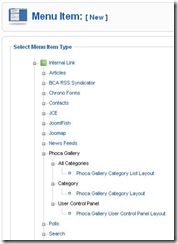
In our case this would be Internal Link > Phoca Gallery > …
Every item type has its own appearance so can choose from three different layouts for your gallery. The layouts are:
- Phoca Gallery List Layout – This layout shows a list of all the Phoca Gallery Categories;
- Phoca Gallery Category Layout – This layout shows a list of all the Phoca Gallery Images within a particular Category;
- Phoca Gallery User Control Panel Layout – This layout shows User’s Control Panel (form for uploading images, form for creating category);
- Fill in the menu item details (they are similar for all types of menu items):
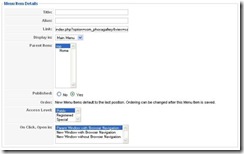
- To adjust appearance of your gallery, set the parameters (component):
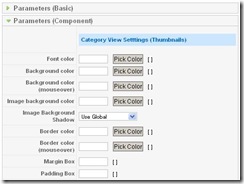
These parameters are different for every menu item type.
Note: Phoca Gallery allows you to use various kinds of popup light boxes. You can select the desired one and make settings for it within Detail View Settings area of the Parameters (Component):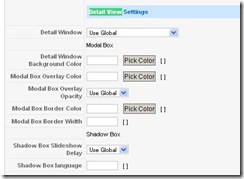
- Click Save..
..and enjoy!







