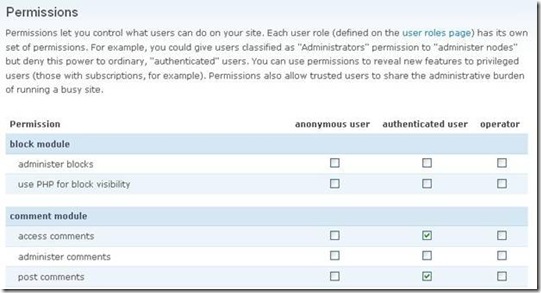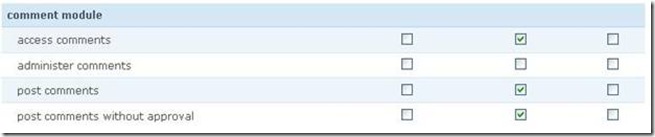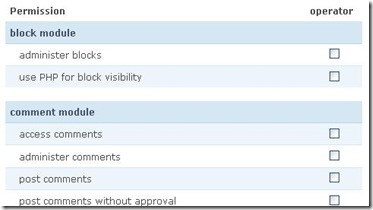Access Policy for Your Drupal Site: Permissions
In the previous article we have discussed user roles and even create a few ones. Let’s talk about how to grant the various permissions for them now.
New roles are not given any permission at all to begin with—this makes sense, because the last thing we want is to create a role only to find that it has the same permissions as the administrative user.
In order to work with permissions, click the User management > Permission item of the admin navigation menu. You should be presented with a screen much like the following:
This page lists all of the available permissions down the left-hand column and allows you to enable or disable that permission by checking or un-checking boxes in the relevant column. It is easy enough to see that one traverses the list, selecting those permissions required for each role. What is not so easy is actually determining what should and shouldn’t be enabled in the first place.
Notice too that the permissions given in the list on the left-hand side pertain to specific modules. This means that if we change the site’s setup by adding or removing modules, then we will also have to change the permissions on this page.
So, most times a module is added, you will need to ensure that the permissions are set as required for that module, because by default no permissions are granted.
How do we go about setting up the required permissions for some user? Look down the list of permissions shown on the Permission page and find options that are related to the created user role (i our example, ability to leave comments for authenticated users):
Click Save permissions button at the bottom of the page when done.
You can also set permissions for a single selected role. Just Click the Administer > User management > Roles item from the admin menu and then edit permissions link opposite the required role. You will then get to the Permissions page but for the selected role only:
Note: You can test enabled options to find out what new powers are made available. To do this, create a new user and then assign them to the required role. The following article will explain how to create new users and administer them properly.