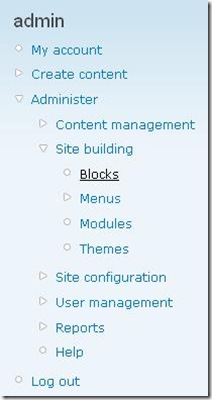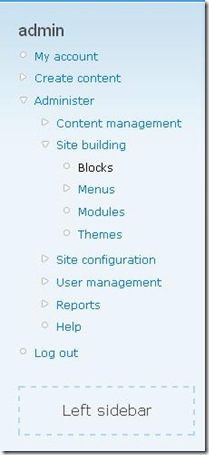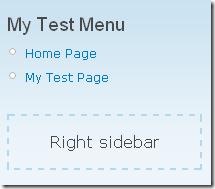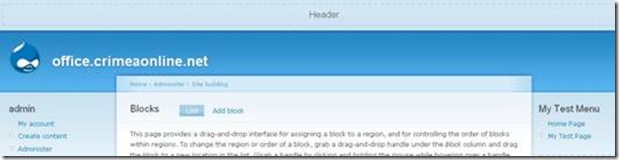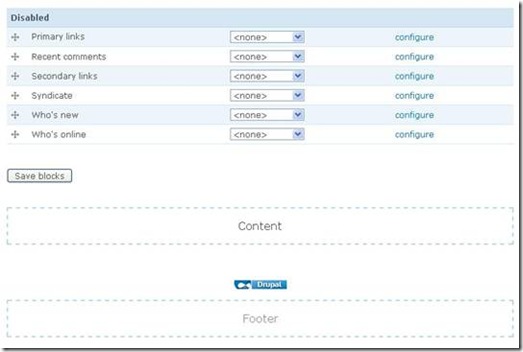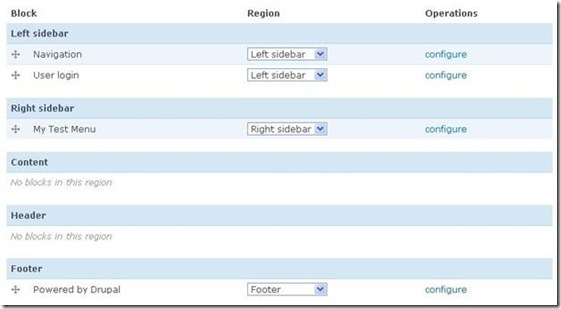How to Allocate Blocks on Your Drupal-Based Web Site
Now I would tell about configuring what block content appears in your Drupal site’s sidebars and other regions. This is very simple and available even for beginners.
Navigate to the Blocks area from the admin navigation panel:
Every block can be allocated in the following regions:
Choose the block and think about its appearance. Then find the block in the list on the opened page. From the drop-down list opposite the block’s name, select one of the regions the block will appear in:
Click Save blocks and enjoy the result!