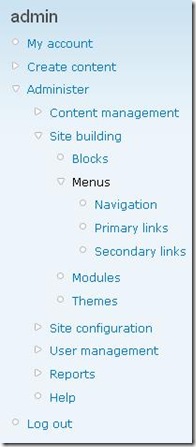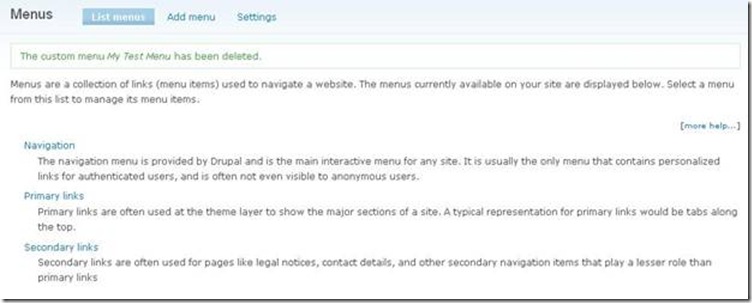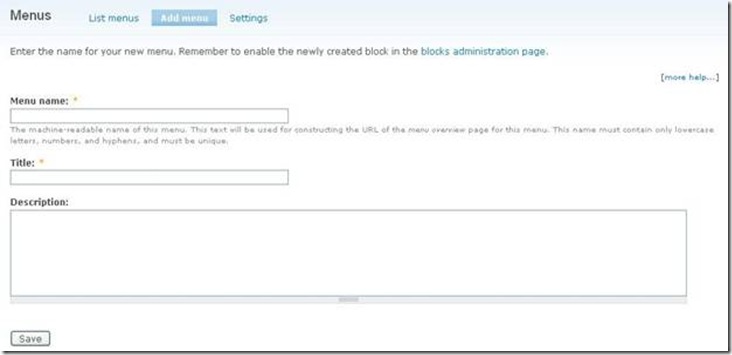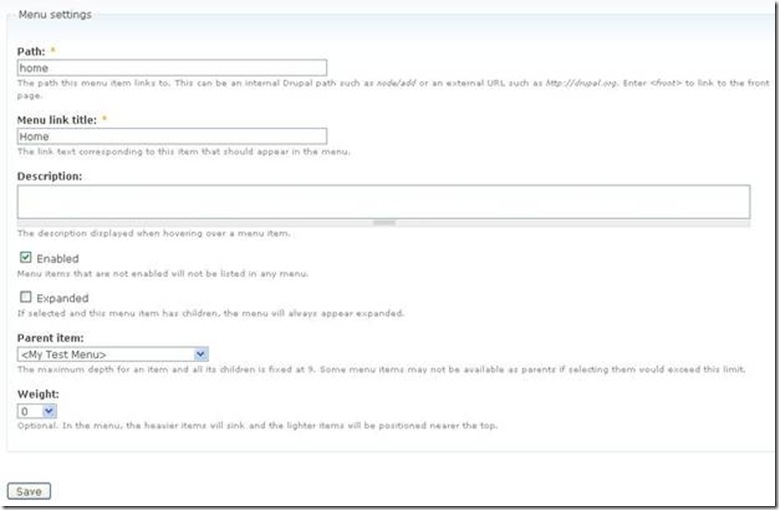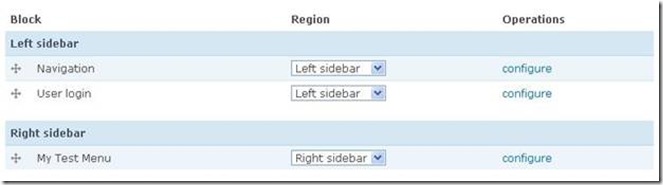How To Create a Custom Menu For Your Drupal Site
This article would tell you how to create a custom menu for you Drupal-based site.
To create a menu, please follow the instructions:
Navigate to the Menus area from the admin navigation menu:
Open admin > Administer > Site building > Menus
You will see the Menus page opened:
Add menu
Click Add menu tab at the top of the page.
Enter the name for your new menu. The menu name may only consist of lowercase letters, numbers, and hyphens. Then enter menu’s title and description to the appropriate fields. Note: menu description is visible for site administrators only.
Click Save.
Add item
Congratulations! You have just created your first custom menu. Now we should add new items for it. Click Add item tab name at the top of the page:
Make the menu item settings:
Create Path (path to the page that will be opened once clicking this menu item), Menu link title and Description; check the menu item as Enabled and set weight of this item.
Click Save to save changes.
Add as much menu items as you need.
Configure region your menu will appear in
Navigate to the admin > Administer > Site building > Blocks and find the created menu in the list of the disabled blocks.
From the appropriate Region drop-down list, select a region the menu will appear in (for example, Right sidebar) and click Save blocks.
Your menu will be moved to the Right sidebar area of the Blocks list:
Click Save blocks.
We are done!