Drupal: Tags Cloud and Related Articles
In this article I would like to tell you how to tag your articles and create related articles for them. You may use it if you wish to display the list of related articles for content of your site.
So, first make sure that you have Taxonomy module installed. Taxonomy will allow you managing of tagging, categorization, and classification of your content. If you haven’t, please download it and install – this module is necessary for us.
Then navigate to Administer > Taxonomy. At this step you should create terms for your content. Terms is tag cloud in Drupal.
Click Add vocabulary tab:
And fill in the vocabulary details. Please be sure that you select:
- Page – for Content types
- Multiple select – for Settings
Click Save when done.
You will be navigated to the list of existing vocabularies:
Add your terms for new vocabulary. Please click add terms link, fill in the term details and save your changes:
You can add child tag for the existing tag (term). To do so, click Advanced options and specify name of a parent.
To show the list of related articles in future, you should set related terms for your terms. Please open Advanced options and select related terms from the list. Do not forget to save changes! ![]()
Then we should specify what terms are for what articles. Go to Administer > content and edit some page. You will see the Vocabularies area that allows you selecting of the desired terms for the page:
Select terms and click Save. Please use <ctrl>+click to make multiple selections.
We are done!


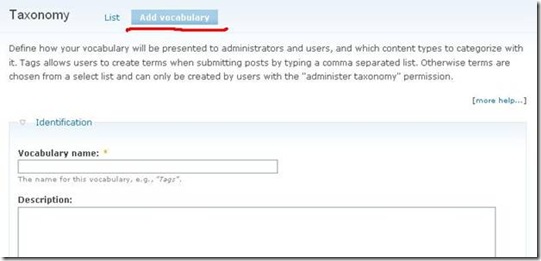
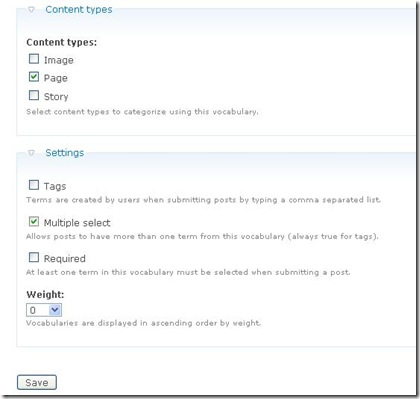

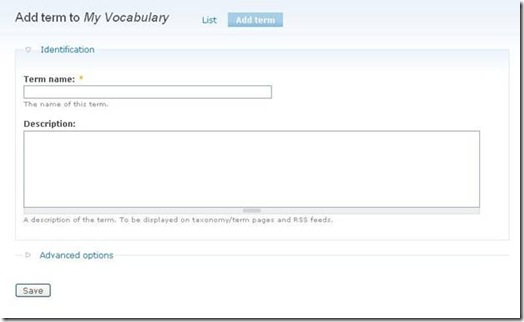
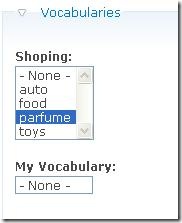





Thanks a lot for sharing your knowledge. It was helpful.