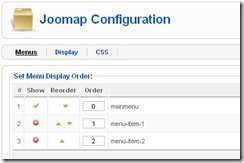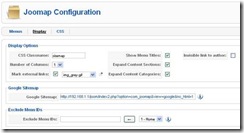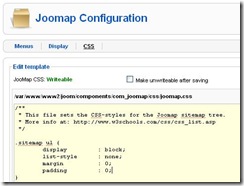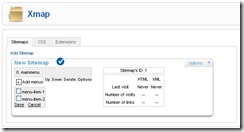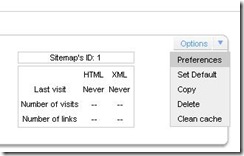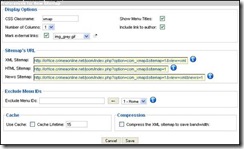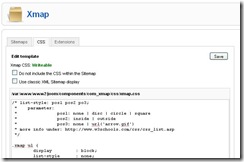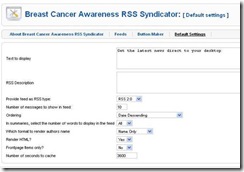How to Optimize Your Site Using Joomla Components
Joomla delivers a set of components that can be very helpful for optimization of your site. In this article I would tell about the components I consider the most useful for SEO.
For standard Joomla 1.5 installation, these components are additional and should me installed manually. So we will start from the installation process of the components.
Installing the Components
Download the required Joomla components and perform the following steps:
- Go to Extensions -> Install/Uninstall:
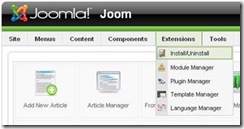
- And stay on Install tab of the Extension Manager:
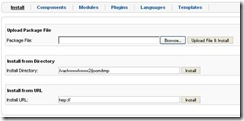
- Within the Upload Package File area, set a path to the package file (zip-file) with the required extension using Browse button;
- Click Upload File & Install to upload the selected file and install it.
Once installed, the component will be shown in Component menu.
Meet an installation problem?
If you cannot find the component in the list of installed components, maybe the component was installed incorrectly. To fix the problem, please do:
- In the root folder of your site, remove the folder with incorrectly installed component from the ../components/component_name and ../administrator/components/component_name;
- Or remove the folder with incorrectly installed module from the ../modules/module_name.
The other problem can appear as duplicated names of the component in the Components menu. To fix this problem, remove the duplicate from the database.
JV-LinkExchanger
JV-LinkExchanger enables your website to exchange banners and links with other Joomla and non-Joomla websites.
JV-LinkExchanger has all the elements required for a basic link and banner exchange system for Joomla websites. JV-LE can be used by anyone who wants to exchange links with other websites. Link exchange using JV-LinkExchanger increases traffic to your website, helps you generate revenue using featured links and directory monetization functions.
Some of the significant features provided by JV-LE are, Link and banner exchange, reciprocal checks, one-way links, two-way exchanges, basic compatibility with almost all Joomla SEF extensions, directory organization, multiple directory layouts, approvals, notifications, reminders, link rating systems, image security for forms, website thumbnails, directory monetization, directory search, pagination, scheduled reciprocal link checks, highly configurable backend options etc.
After successful installation, you can initiate link exchange with your partner. For any 2-way link exchange, generally there are 2 parties involved – you and a person with whom the link exchange is going to happen (your partner).
Note: The link process can be classified as "self-initiated" or "partner-initiated", depending on who starts the link exchange process.
To initiate link exchange, you should do the following:
- Add your partner website info to your website
- Get the partner website details, either via email or by visiting your partner website. The partner website details include his website title, description and RL.
- Login to your Joomla administrator’s panel and visit Components – JV-LinkExchanger – Links and Banners;
- Add your partner’s link.
- Once added, JV-LE will show you the URL in your website, where your partner URL was added or is displayed.
- You will notice that the link status will be "PENDING", indicating that, you have linked to your partner, but your partner is yet to link back to you.
- Add your website info at your partner website:
- Now visit your partner website and there will possibly be a page or form where you will be asked to add your link. If not, please contact your partner and place your request to exchange link with him. Please don’t forget to inform him, the location where his link is available in your website;
- Before your partner accepts your request, he might check if you have actually added his link in your website;
- Your partner will notify you, once the request is approved or accepted. Once this is done, please ask your partner where your link is available on his website. He will provide you with this URL. This is the reciprocal link URL for your link. Please make a note of it;
- Update reciprocal link url in your website:
- Login to your Joomla backend and visit Components – JV-LinkExchanger – Links and Banners;
- Click on the link URL to edit the link info;
- In the "Reciprocal Link", you must provide the reciprocal link URL that your partner has given to you;
- Change Link/Banner status to "Established" or use the "Approve" link in links and banners screen for the link;
- Save the link info.
A successful link exchange happens when you and your partner are linking to each other.
Joomap
Joomap is a customizable sitemap component for Joomla that shows the normal Menu Structure, Content Categories, Sections and Virtuemart Categories in a hierarchical tree or a Google Sitemaps list. A plugin system and translation support make it easy to expand the range of supported content and localization!
Configuring Joomap
To properly configure Joomap component, go to Components -> Joomap first. Then, staying on the Menus tab, select menus you want to display in your sitemap:
The selected menus will have green ticks within the Show column. The red circle with "x" means the menu will not be displayed.
Click Save and switch to the Display tab and make display configurations there:
- CSS Classname is "sitemap" this is a default setting. Leave it as it is.
- Number of Columns, leave this as "1" if you select 2-4 you may have problems with the way it is displayed on your webpage.
- Google Sitemap – This is the location of your site map xml. If you click this link a new browser page will popup and display a whole load of words and numbers. Don’t worry, it is doing it’s job. If you are using Mozilla Firefox view the page source and you will see it is definitely an xml file which will help Google access your sitemap.
Note: If the Administration backend of your web is on a different IP address to your actual website, you should change the domain name to the actual website domain name before submitting your sitemap xml link to Google. Check to see if the link works first.
- Exclude Menu IDs – If you want to exclude a menu that you don’t want to display in the sitemap on your website such as private pages for registered users only then select the menu you want to exclude on the right side and then click the arrow button <– to populate the Exclude Menu IDs text box listing all the menus you want excluded.
Click Save and switch to the CSS tab. It will take you to the css file for Joomap:
You can left the css default settings as they are or make the css unwritable so you don’t change it. Select this as a protection so you don’t delete any import parts of the css.
Click the Save button at the right hand side of the page so you can save your configuration settings and get out of the Joomap component.
Note: be sure that you have created the necessary menus beform working with this component. You can learn more about creation of the menus at
Xmap
Xmap is a Site map generator component for Joomla, it’s based on the Joomap component. Xmap allows you to create a map of your site using the structure of your menus.
This component adds new powerful options to Joomap and fixes several bugs. Its capability to create more than one sitemap with different preferences for each sitemap seems very attractive. Also, you can specify the priority and change frequency parameters for each menu and now for every item in your site map.
Xmap shows some statistical information for each sitemap: last visit date, number of links generated on the last visit, number of visits.
It is very good for large or high-traffic sites because it caches system to allow a fastest sitemap generation. You can enable or disable this feature independently for each sitemap.
Some other Xmap’s features are:
- AJAX based interface (Backend only).
- Exclude easily any menu item from your site map directly from the frontend.
- Option to compress the XML sitemap.
- Better presentation of the XML sitemap on browsers.
- There is available a lot of plugins for the most popular components: Zoom, DOCman, VirtueMart, Fireboard, SMF, Hot Property, SOBI2, Mosets Tree, MyBlog, RSG and many others.
- Customization for each extension.
Configuring Xmap
To configure Xmap component, go to Components -> Xmap. Then add menus you want to display in your sitemap by checking them from the list and click Save:
The select menu(s) will appear on the component form with an order number (for example, 0. mainmenu). You can change structure of the map by replacing menu(s) (Up, Down and Delete functions).
The adjustable options for every menu are:
- Show in the site;
- Show in XML Sitemap;
- Change frequency;
- Priority.
Staying on the added menu, click Options button, edit menu preferences and click Save when finish.
Then you are able to set preferences for the created sitemap. At the top right hand corner, select Preferences option from the Options drop-down list:
You will be navigated to the Preferences for New Sitemap:
Set Display Options:
- CSS Classname – enter the Classname of CSS here;
- Number of Columns – enter a number of columns sitemap will be displayed in;
- Mark external links – check this box if you wish to mark an external link and select image the link will be marked with;
- Show menu titles – Check this box if you wish to show menu titles in the sitemap;
- Include link to author – check this box if you wish to include link to author to your sitemap.
Then proceed to the Sitemap’s URL:
- XML Sitemap – shows URL to XML file with your sitemap;
- HTML Sitemap – shows URL to HTML file containing the sitemap;
- New Sitemap – displays URL to News sitemap.
Exclude Menu(s) from the map if you wish:
- Select menu from the list and click left arrow to include menu ID to the list of the excluded menus.
Set Cache options:
- Use Cache – check it if you wish to use cache;
- Cache lifetime – set lifetime of the cache.
Compress the XML sitemap if required:
- Check Compress the XML sitemap to save bandwidth box to use XML compression.
Please, do not forget to save your changes!
Then you can move to the CSS tab to configure .css file for the created sitemap:
By default, CSS is included to the sitemap, however you can exclude it checking the Do not include the CSS within the Sitemap box.
The CSS can have a standard appearance. Check User classic XML Sitemap display box to use it.
The proper CSS is displayed at the bottom of the page. The Xmap allows editing of this file right here.
When finish, click Save.