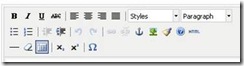How to Link Articles in Your Joomla Site
You may often need to link two articles in your Joomla-powered website. In this tutorial I will tell you the easy way to do this.
Skilled programmer who is close to HTML can link the articles without any difficulties. But for the beginners I’d like to advise an additional Joomla extension – JCE WYSIWYG editor which have advanced facilities as against to the default Joomla WYSIWYG editor. For example, the default editor allows to set URL and title for a hyperlink while JCE allows a great variety of properties for the link.
The table below shows features of the default Joomla WYSIWYG editor in the first row and features of JCE in the second one:
|
Standard WYSIWYG editor |
|
|
JCE WYSIWYG editor |
Download and install JCE (In Extensions -> Install/Uninstall, select the downloaded file within Upload Package File area and click Upload File & Install).
Then you should set the JCE as your default WYSIWYG editor: navigate to Site -> Global Configurations and select JCE from the Default WYSIWYG Editor drop-down list. Do not forget to save your settings!
Configuring of JCE is available through Components -> JCE Administration -> Configuration. So you always can adjust this component to your needs.
When done, open the article(s) and proceed!