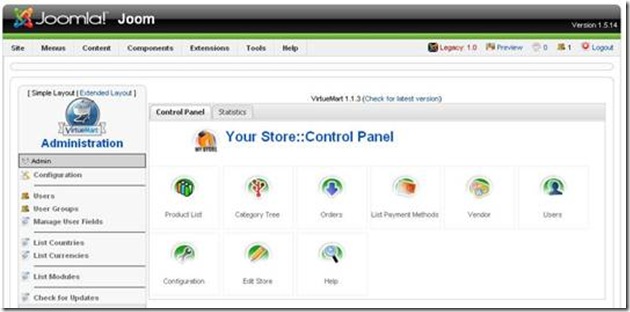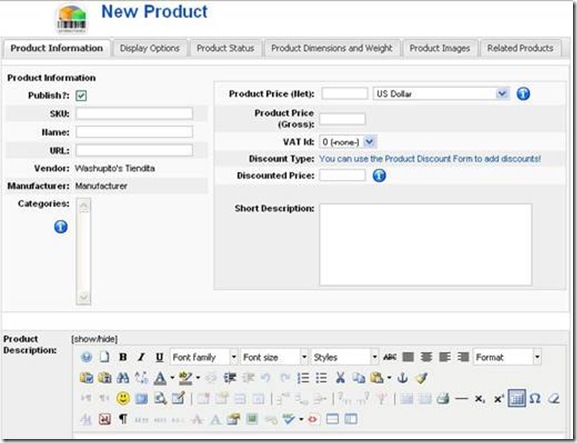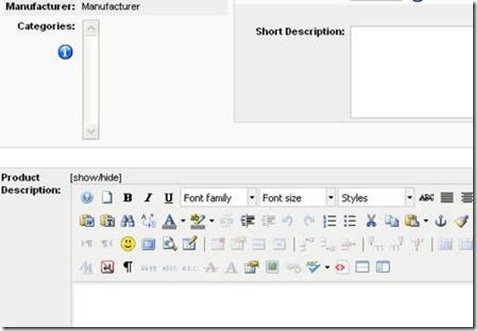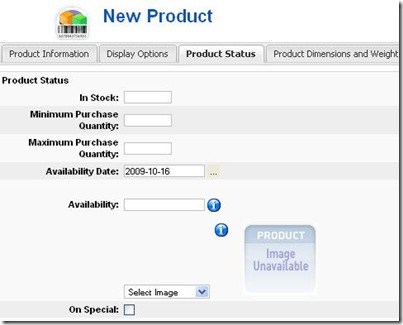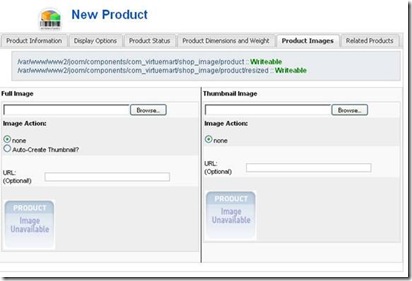How to Create E-Shop and Add Products There (For Joomla-Based Sites)
So, you have a website (which is Joomla-based) and wish to integrate online shop there. I tried a lot of solutions, but VirtueMart is still the best for me. So, in this review I would like to share my experience of using VirtueMart.
VirtueMart is the additional Joomla extension so you should to download and install it first.
How to install VirtueMart
Attention! I recommend you to create a backup of your site before you proceed with the installation.
To install VirtueMart, you need to install the core Virtuemart component and module. The installation steps are easy and intuitive.
Installing the component
First, go to www.virtuemart.net and download the complete package of the shopping cart, called VirtueMart_x.x_COMPLETE_PACKAGE.zip.
Next, extract this file on your local hard drive, to find the actual components and modules. Then go to your Joomla Administrator panel and navigate to Extensions -> Install/Uninstall.
The first thing to be installed is the com_virtuemart.x.x.tar.gz file. Within Upload Package File area, click on the Browse… button, select the file and click Upload File & Install.
The installation of the core element of VirtueMart is now complete.
Installing the module
Now, a module has to be installed, to make the functionality of VirtueMart accessible on your site. The procedure is quite similar to the installing of a component, described above. Please, go to Extensions -> Install/Uninstall, browse for the file called mod_virtuemart.x.x.tar.gz and click on Upload File & Install.
Congratulations! You are now ready to use VirtueMart on your Joomla site! Now, let’s learn how to add products and images to your store.
How to add a product to your store
- On the administrator navigation bar select "Components", then click "Virtuemart": This will take you to the Virtuemart administration area:
- The Virtuemart Administration area has a list of icons to help you get to often-used areas of Virtuemart, as well as a horizontal navigation bar that allows access to all areas of the Virtuemart component.
Click the Products List icon. This will take you to the product list for your store.
- Since we are creating a new product, we will click New button at the top right of the screen. Now we are in the New Product area:
- In order to successfully create a new product, we must enter at least the SKU, name, and product price, and assign the product to at least on category (you can create more categories by pressing "Product">"Add Category" from the Virtuemart navigation bar.)
The SKU can be anything. It will be the code that it is used to identify each unique product type.
- Next, add short and long product descriptions for the product:
It is not necessary to fill out the product descriptions, but it is useful to add this information.
- Now we proceed to the next tab called Product Status:
Here we add the amount of product in stock (optional) and the different attributes.
- Next, we select the Product Dimensions and Weight tab. We enter the length, width, and height, weight, and units of measure:
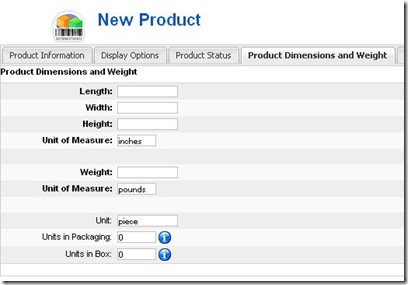
- When we have entered this info, we proceed to the Product Images. To add an image of the product we select the browse button beside the Full Image input box:
- Clicking the "browse" button will bring up a pop up window. Use this window to navigate to the desired image on your computers hard drive. Important: The file size of the image is important! Do not upload any picture with a file size of more than 80-100 K. This is because large image files will take a long time to download when someone visits your website.
- Make sure that the Auto-Create Thumbnail button is selected. This will create a small image that will appear on the front end of your website.
- To enter all this information onto the website, we must click the Save button on the top right corner.
Once saved, a "Product Add Results" screen will appear. If this screen does not appear, your product has not been successfully saved. The "Product Add Results" screen will display all the information you have entered about you product.